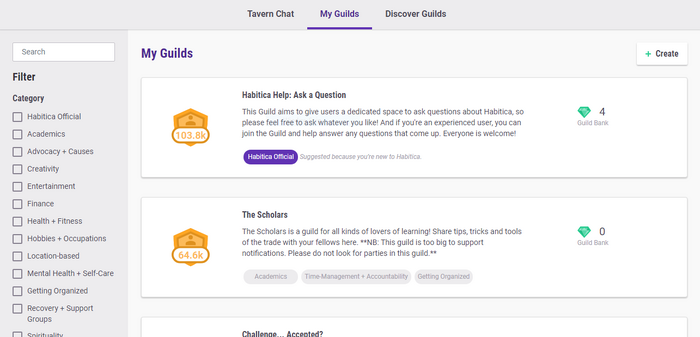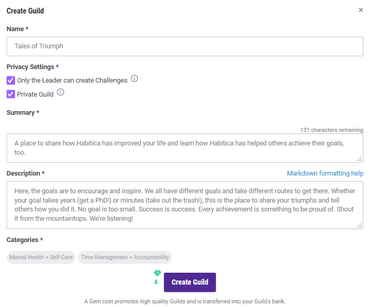Gilden sind soziale Gruppen die es Habitica-Spielern erlauben ähnliche Interessen zu diskutieren und an Gruppenherausforderungen teilzunehmen. Unter den aktuellen Gilden gibt es Gilden für Musiker, Schriftsteller, Eltern, und gestresste High School und College Schüler. Spieler finden sie bei Gilden unter dem "Soziales" Tab. (direct link)
Gilden kann man kostenlos beitreten und sie sind ein wichtiger Teil der Habitica Kultur. Einer Gilde mit Gleichgesinnten beizutreten kann dir helfen deine Motivation zu bewahren und dich auf deine spezielle Interesse/speziellen Interessen zu fokussieren. Du kannst ein Mitglied mehrer Gilden sein.
Einer Gilde beizutreten ist freiwillig, und Mitglied einer Gilde zu sein gewährt keine Vorteile beim leveln; obwohl du an Gilden spezifischen Herausforderungen teilnehmen kannst, hat es keinen Effekt auf Quests in einer Gilde zu sein.
Die Liste der Gilden in denen du bereits bist ist privat, andere Spieler können nicht sehen welchen Gilden du beigetreten bist.
Gilden Tab Interface
Arten von Gilden
In Habitica gibt es zwei Arten von Gilden :
- Öffentliche Gilden erlauben es jedem beizutreten in dem man auf beitreten klickt.
- Private Gilden kann man nur per Einladung beitreten und es erfordert jemanden in der Gilde um manuell neue Mitglieder einzuladen.
Vorschau einer öffentlichen Gilde

Players can also view the names and descriptions of Habitica's public guilds on the iOS app. Click "join" to become a member of that guild.
Auf den Namen einer Gilde in der Gildenliste zu klicken erlaubt es dir die Gilde zu sehen ohne Mitglied zu sein. Du kannst dann:
- Die Gildenbeschreibung und Anführernachricht lesen
- die Chatnachrichten lesen
- Nahrichten verschicken
- den Herausforderungen beitreten
Du wirst allerdings keine Benachrichtigung erhalten wenn es eine neu Chatnachricht gibt.
Du kannst auch eine betrachten ohne beizutreten indem du auf einem Link im Wiki klickst (z.B., im Gilden Führer und im Inventar).
Die Vorschau einer privaten Gilde ist nicht möglich. Du musst eingeladen worden sein und die Einladung angenommen haben bevor du den Inhalt einer privaten Gilde sehen kannst.
Einer öffentlichen Gilde beitreten
Wenn du beim Gildentab bist,wirst du automatisch beim öffentlichen Gildentab sein, wo du eine Liste der verfügbaren öffentlichen Gilden findest.
- Um eine geeignete Gilde zu finden kannst du zum Beispiel:
- Durch die Liste scrollen.
- Deine Kriterien in die Suchbox eingeben. Zum Beispiel, um Leute zu finden die Künstler sind, tippe Künstler in die Suchbox. Während du tippst, zählt Habitica eine Liste der möglichen Gilden auf mit Hilfe eines intelligenten Suchalgorithmus. Wenn keine der Gilden deinen Kriterien entspricht verschwindet die Liste.
- Die Textsuchfunktion deines Browsers nutzen. In fast allen gebräuchlichen Browsern startet das Tippen von STRG + F die Suchfunktion (Es gibt die Funktion auch im Browsermenü). Eine kleine Texteingabebox wird sich öffnen (an der Spitze oder am Boden der Seite). Schreibe dort deinen Suchbegriff,und der Browser wird nach genau diesem Text auf der Webseite suchen. Um zum Beispiel eine Gilde zum stricken zu finden, kannst du Wörter suchen wie 'Gestricktes', 'Handarbeit', 'Wolle', 'Nadel', 'Kleid', etc. auf der öffentlichen Gilden-Seite. Eine Gilde zum stricken eines dieser Wörter(oder ein ähnliches, wie 'stricken', , oder 'Kleidung') in ihrem Namen oder ihrer Beschreibung, und du wirst sie finden.
- Um der Gilde beizutreten, klicke auf den grünen Teilnehmen-Knopf (auf der rechten Seite).
- Du wirst sofort ein Mitglied der Gilde. Du wirst Benachrichtungen erhalten wenn es eine neue Chatnachricht gibt.
Einer Gilde beitreten nach der Vorschau durch einen Link
wenn du eine Gilde betrachtest ohne ihr beizutreten (wie oben beschrieben), kannst du ein Mitglied werden indem du den grünen Teilnehmen-Knopf klickst(an der Spitze der linken Spalte, neben dem Gildenname). Dadurch erhältst du Benachrichtigungen.
Einer privaten Gilde beitreten
Einer privaten Gilde beizutreten geht genauso wie einer Gruppe beizutreten.
- Finde deine Benutzer ID (UID).
- Gib deine UID an ein Mitglied der Gilde, der die dann eine Einladung schicken wird.
- Nimm die Einladung an, die du im Gildentab findest.
- Wenn du jetzt zum Gildentab gehst wirst du die neue Gilde in deiner Liste sehen.
Solo Gilden
Eine Solo Gilde ist eine private Gilde die du für dich erstellst. Es gibt viele Nutzen einer solchen Gilde.
- Um persönliche Challenges zu erstellen die dir ein Achievement geben werden wenn du sie vollendest.
- Um Challenges zu erstellen die als Platzhalter für zukünftige Langzeitaufgaben wenn deine To-Do-Liste sehr lang und deine To-Dos sehr rot sind. Du kannst den Challenges beitreten wenn du bereit bist diese To-Dos anzugehen und sie werden automatisch deiner Liste hinzugefügt.
- Um monatliche Herausforderungen zu erstellen mit Hilfe der Monthlies Workaround-Idee.
- Um die Gilde für Erinnerungen und notizen an dich zu nutzen.
Gilde gründen
- Bevor du eine Gilde erstellst sollte du dir erstmal die Seite zu Tipps zum Erstellen und Warten von Gilden. Achte vor allem darauf das eine ähnliche Gilde nicht bereits existiert,und das du die Unterschiede zwischen Gilden und Gruppen verstanden hast.
- Klicke auf "Gilde gründen".
- Gib einen Namen für deine neue Gilde ein.
- Füge eine Beschreibung für deine Gilde hinzu. Wenn du eine öffentliche Gilde erstellst, stelle sicher das dein gewählter Name und deine Beschreibung gefunden werden kann mit gewöhnlichen Suchbegriffen.
- Wähle 'Öffentlich' oder 'Nur Auf Einladung' (Privat). Wähle klug weil du es später nicht mehr selbst ändern kannst.
- Klicke auf "Erstellen".
- Ein Pop-Up fragt ob du 4 Edelsteine dafür ausgeben möchtest. Klicke auf "Ok".
Glückwunsch! Du hast jetzt deine eigene Gilde.
Wechsel einer Gilde von privat zu öffentlich und umgekehrt
Nachdem du eine Gilde gegründet hast, und ihren Status ändern möchtest, musst du einen Admin fragen das zu tun. Mach das nur wenn du es Ernst meinst, den die Admins haben viele Aufgaben; du solltest gut überlegen ob deine Gilde öffentlich oder privat sein soll bevor du sie erstellst.
Wenn du den Status ändern möchtest, dann folge dieser Anleitung:
- Gebe im Chat bekannt das du den Status der Gilde ändern möchtest. Erkläre den Mitgliedern was das bedeutet.
- Wenn die Gilde privat ist und du sie öffentlich machen möchtest:
- Frage ob ein Gildenmitglied Einwände hat, und falls das der Fall ist, erwäge sorgfältig seine Bedenken. Erinnere dich das sie der Gilde beitraten im Gewissen das ihre Chatnachrichten privat bleiben. Sie haben vielleicht gute Gründe diese Privatsphäre nicht verlieren zu wollen.
- Warte einen Monat. Dies ermöglicht Mitglieder die gerade abwesend sind zurückzukehren und deinen Vorschlag zu erwägen.
- Falls im Chat viel geposted wird, poste deinen Vorschlag mehrmals, damit alle ihn lesen können.
- Am Ende des Monats, review the guild's name, description, leader message, and all chat messages to ensure that there are no violations of the Community Guidelines (swear words, religious oaths, violent or offensive material, etc). If there are, you must remove them before your guild can become public. The administrator can remove chat messages if the person who posted them is not willing to - please ensure that the administrator notices them.
- If the guild is public and you want it changed to private, you do not need to ask the guild members for objections or wait one month, because the guild contains no private conversations. This can be an option if there is a lot of information that you or your members would like to be able to reference when needed and will prevent other members from entering into the guild without a direct invite.
- Invite an administrator to the guild (e.g., Alys, d904bd62-da08-416b-a816-ba797c9ee265).
- Immediate after sending the invitation, send the administrator a personal message so that they know why you invited them. Tip: After the invitation has been sent, their name will appear in the guild's invitation list (you might need to reload the page to see it). You can click on the name to access their profile, at the bottom of which will be an icon for sending a personal message.
When the administrator joins the guild, they will check that there is a message in chat from you to tell the guild members that the guild's status is changing. If the guild is to be changed from private to public they will also check that:
- the members were informed a month ago and that reminders were sent, if necessary
- no members have objected, or their objections have been handled in a suitable fashion
- the guild does not contain any violations of the Community Guidelines in its name, description, leader message, and chat.
If all looks good, they will change your guild's privacy status. They might choose to remain as a guild member if they are interested in the guild's topic or if they feel that the guild needs to be watched for a period of time (for example, this might be necessary if the guild had contains violations of the Community Guidelines).
Gilden Bank
The four gems the guild leader spent on creating a guild are deposited in the Guild Bank. They can be used for challenge prizes.
When a guild leader creates a challenge with the prize in gems, it is taken first from the Guild Bank by default. The gems from the guild leader's personal account will be used only if the challenge prize exceeds the number of gems in the Guild Bank.
It is not possible to add gems to the Guild Bank after the guild has been created. There is little reason to do this. Gems in the Bank are used only for creating challenges, and a player can use their own gems to create a challenge. If a player wants to pay for another player to create a challenge, they can gift gems directly to the other player.
Guild Customization
Once created, you can change a number of settings relating to your guild. On your main guild page, click the "Edit Group" button. This expands a new window giving you a number of options. You can change the guild name here, and set or change the description. You also have the following options:
Logo
If you have a logo for your guild, enter the link for it in the "Logo URL" field.
Message from Group Leader
You can also add a "message from group leader" in the entry field on the right. This message will show up in the form of a speech bubble above the chat. The speech bubble will also include the guild leader's name. This message from the guild leader is a good place for additional information for the guild members, especially temporary information that changes often. It can be formatted with Markdown. (That means you can also put helpful links there.)
Restriction of Challenge Creation
There is also a checkbox labeled "Only group leader can create challenges". This checkbox is unchecked by default because in most guilds, challenges created by other guild members are very welcome additions to the guild. However, the guild leader has the option to stop all other guild members from creating challenges within the guild. (But guilds where this feature is useful are rare.)
Assigning a New Guild Leader
The last option is to Assign Group Leader, which is useful if you wish to leave and pass the leadership on to another guild member. If you leave the group without assigning a new guild leader, the most senior member of the group will automatically become the new guild leader. Read more about transferring leadership and unwanted guilds here.
Note: After creating a guild, you can leave it but not remove it, even if there are no other members.
Guild Deletion
Private Guilds
When the last guild member leaves a private guild, the empty guild becomes inaccessible and invisible to all players, and will be deleted when the next database cleanup is run.
Public Guilds
Public guilds can only be deleted by a Habitica administrator. Empty public guilds continue to exist, stay visible in the list of guilds, and can be joined by all Habiticans. If you wish a guild to be deleted, please contact a Habitica administrator through the Report a Bug guild. Please include
- The Group ID of the guild which you can find in the left-hand column on the guild page. It will be another string of random characters.
- The name of the guild.
If there are still other active members in the guild, or challenges created by active Habiticans, please talk to them first! Consider privatizing the guild instead if there are challenges and resources that the other members and/or you may still want to access.
Transferring Guild Ownership
If the guild owner leaves without assigning a new leader, a random party member will be assigned the new leader automatically.
If the guild owner has abandoned the guild but has not left it, currently there is no mechanism within the game to transfer guild leadership to another player. The suggested method is to post a comment in the Report a Bug guild. In the message, include
- The display name and User ID (UID) of the suggested new owner. You can find their UID by clicking on their name in a guild, Tavern or party chat.
- The Group ID of the guild which you can find in the left-hand column on the guild page. It will be another string of random characters.
- The name of the guild.
The current policy is that, in most cases, a guild leader has to be inactive for at least 6 months before an administrator will consider changing guild ownership without their consent. Administrators usually prefer long-term guild members as guild leader candidates. But the actual decision is made on a case-by-case basis.
If there are still active guild members in the guild, the leadership change should usually first be discussed in guild chat before sending the email.
- One or several volunteers for guild leadership need to be found. (Not everyone wants to be guild leader!)
- The guild members should be asked whom they want as their new guild leader.
- The guild members can also decide that they don't want a new active guild leader at all.
If the guild is public, an administrator will often look at this discussion after receiving the email. If that isn't possible (for example, if most of the relevant chat has scrolled out, or if a lot of the discussion happened in another guild, or if private messaging was involved), the administrators will find it helpful if you include that information in your email, too.
More information about the topic can be found in the wiki page subsection Guild Creation and Maintenance Tips: Transferring Guild Leadership. (That subsection was written for the case of an active guild leader trying to find a new guild leader, but much of the information there is also helpful if the guild leader is inactive.)
Participating in Guilds
Chat Forum
Guilds are essentially forums to converse about common topics of interest. The chat forums support a type of formatting called Markdown formatting (see: Markdown Cheat Sheet). This allows you to format your text in a number of ways and also allows you to use emoji (also known as emoticons) within your forum posts. To participate in guild discussions, simply post your message into the chat box and press enter.
The 200 most recent messages are stored in any given chat forum, based on its timestamp. Each message has a "+1" marker next to it that you can click on to upvote a message you liked; there is no way to downvote a comment, and you can't vote for your own comments.
Challenges
Guilds also host a wide variety of challenges. The challenges for your guild are located on the left hand side-bar under the guild description. Clicking on the challenge redirects you to the social challenges page. This page enables you to find out more about the challenges and participate in them.
Guild-based Challenges can be set to only appear for members of that guild.
Members of a guild can also host their own challenges. Challenges that are created with a guild selected are semi-private. They are only available and visible to members and previewers of the selected guild.
Tavern challenges are considered public challenges, since every Habitican is automatically a member of the Tavern guild.
For more information about challenges and how to host them, please refer to Challenges.
Leaving a Guild
Membership list of a sample guild.
If you decide you want to leave a guild:
- Go to the Guilds page from the Social menu (direct link).
- Click on the name of the guild you wish to leave.
- Click on the red Leave button at the top of the left-hand column, next to the guild's name (or click on the red Leave button under the Members list).
- Click "Confirm" in the popup.